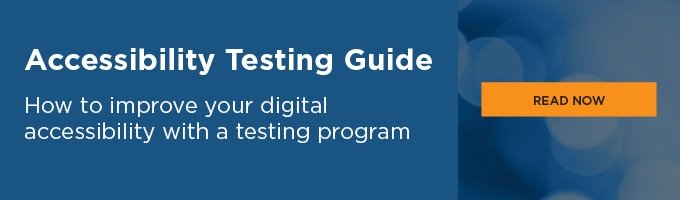By March 2021, 47% of Americans used food delivery apps. Up from 38% in 2020, the statistics show how heavily we ended up relying on delivery services to get us through the pandemic.
While lockdowns increased my usage, as a college student with lazy tendencies, I was already basking in this particular convenience. If I had a big grocery order, I didn't have to deal with carrying multiple heavy bags across the city, or I could treat myself to new restaurants during particularly grueling essay-writing sessions. Even if I planned to go to a restaurant in person, food delivery apps provided a place for me to peruse the menu beforehand. This way, I didn't have to rely on someone with me or a waiter to read it or deal with the sometimes inaccessible menu on the restaurant's website.
So, after reading all the ways delivery apps have improved my life, why am I writing a post about their inaccessibility? Well, because while they are great in theory, they aren't always in practice. There have been apps for which I've found workarounds, and others that I had to stop using because it simply would not work with my screen reader. This blog outlines the five most common problems I've encountered when using delivery apps.
1. Unlabeled buttons and tabsOften, on delivery apps, there will be tabs at the bottom of the screen that will take you to search, your account information, your cart, etc. There might also be buttons that allow you to favorite a restaurant, share it with a friend, etc. When these buttons are not properly labeled or only have an image, I, as a screen reader user, have no idea what to do with them. On my end, it will just read "button" and I have to keep blindly—pun definitely intended—tapping each item to discover what they do. And the next time I use the app, I have to go through that process again, because there is no way I'll remember the entire layout of an app.
2. Improperly Labeled Text fields
Unlike the problem above, if a text field isn't labeled properly, I can't guess what information I should input. If I'm on the sign up screen, I won't know if it's asking for name, email or password. And if I'm inputting my address or credit card information, I would also like to make sure I'm filling in the appropriate boxes.
3. Relying on maps only for Arrival
When a delivery person is on their way, apps sometimes show time estimates for their expected arrival. Other times, they will show you where the person is on the map. Using a combination of the two is the best option, as blind consumers (like me). I can't see the map. But also, you're making it easy for the people who struggle with reading maps.
4. Inaccessible Drop Down Menus
When ordering food, the restaurant and delivery app sometimes allows you to customize an order. For example, if you want to substitute for a different type of cheese on a sandwich or remove it altogether. There are often two ways to accomplish this, by writing in a text field designated for order notes or through a drop down menu.
When the drop down menu is inaccessible, it can pose a problem. Especially when your customizations are required to proceed (if you're building your own salad or burger, for example, you have to choose toppings). When using a screen reader, I have to know if an item has been selected, which means there must be another method, not just visual, to indicate a checked box.
5. No Menu Headings/Categories
When skimming with a screen reader, I usually search using shortcut items like headings or links. It becomes tedious when a menu doesn't have distinctive elements, because I am either forced to scroll through the entire menu, or jump around and hope that I land in the right category. If I don't know what I want or if it's a restaurant that's knew to me, this may not be as big a problem. But if I know that I want a burger or want to check out the drinks, it becomes frustrating.
I have seen delivery apps with a drop down menu with category options, which I personally love. But employing headings on top of any visual indicators is another quick fix.
Think Flexibility For Accessibility
Remember flexibility when creating apps and websites. Beyond visual highlights or images, there should be other ways for users to interact with text. Including headings, for example, to distinguish menu categories, makes it easier to skim visually and with a screen reader.
Test your app for already existing accessibility issues. Also periodically user testing your product, so that you catch mistakes the automated software did not.
Delivery apps are already digital, which can mean a broader, more varied user base. The next step is to ensure that diverse user groups can use the product.
To learn more about how to develop a comprehensive accessibility testing program for your apps and website, read our free accessibility testing guide.