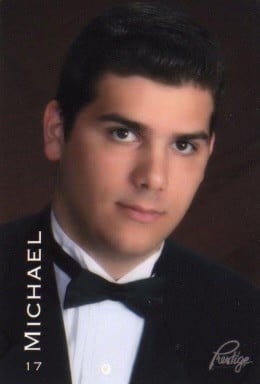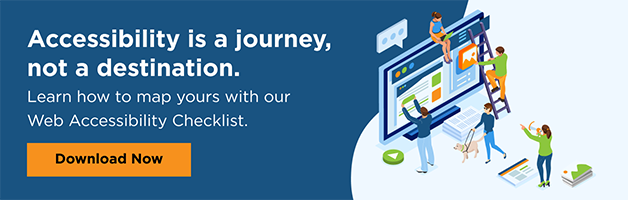Over the past few months, I have had so many problems with email accessibility. One of my favorite online retailers offers an excellent digital experience for screen reader users like myself. The same company's marketing and transactional emails have so many accessibility flaws that they are virtually unusable.
This post will discuss some of the most common email-related accessibility shortcomings I have discovered recently. I will then provide a brief set of tips and pointers that can hopefully guide companies toward better email accessibility. I will not mention specific businesses by name. Still, I will instead speak in a more general sense, focusing on themes and trends. As always, I will write exclusively about screen reader accessibility because I am a blind technology user.
Image accessibility matters, yes, even in emails.
Image accessibility, or lack thereof, has become a common theme in my blog posts. The same holds true for emails. I come across so many emails full of pictures that do not have any alternative text descriptions. This becomes particularly problematic when crucial details contained in the email are conveyed through the image. For example, a family member who could not be a part of the celebrations sent me an electronic gift card via email to one of my favorite online retailers for Christmas. I could not find the gift card's number when I received the email. After consulting a sighted individual, I was informed that the gift card number was embedded in a decorative image on the front of a physical gift card. A screen reader user like myself couldn't locate and read the gift card number. In this case, an alternative text image caption is necessary to convey the card number to a blind user.
This is only one of the many image-related email accessibility problems I have faced recently. I have found that marketing emails from many companies display essential data, such as coupons and promotional codes, through inaccessible images. In certain emails, the images will freeze my screen reader. I even ran into an extreme case yesterday where the only word my screen reader would announce on every element of a marketing email was "image." The bottom line is that improper implementation of images in many emails leads to significant accessibility problems.
Accessible links are critical.
Links are a critical element of most emails. Unfortunately, I encounter many link-related accessibility bugs. The most common of these issues is unlabeled links. For a link to be screen reader detectable and readable, a text label must be present in the code. In many cases, this essential element is missing.
Last week, I attempted to change my password on one of the big box retail sites. I began by requesting a password reset link through the website. When I opened the email, I faced three different links, all of which were read aloud by my screen reader as the word "Click." This provided no helpful information about where the link would take me. I had to experiment and click each link individually. I finally discovered that one link took me to the site's home page, the second link took me to the unsubscribe from the email list screen, and the third link brought me to the password reset form. This entire process was unnecessarily frustrating.
I later found out from a sighted user that all three links were clearly labeled visually. However, issues in the code caused the links to behave improperly with my screen reader. Unfortunately, this is only one of the link-related issues that I have found recently. Many links are embedded in images and are, therefore, not screen-reader accessible.
I also find that links in the footer of an email, such as "Unsubscribe" and "Manage My Email Preferences," are sometimes not screen reader clickable. I can hear the link label, but no matter what I do, I can not activate it. This problem has manifested itself in three emails from three companies in the past two weeks.
Blind customers use the heading structure for navigation.
A few times a week, I receive email newsletters from various sources. These emails are generally formatted as plain text, which is good in terms of accessibility. However, I then find that I need help navigating the text. When reading text on a website or in a word processor document, I can use keyboard and touch gestures to jump around by heading, paragraph, sentence, word, and even letter. When trying to navigate text in an email, these keyboard and touch gesture only work some of the time.
With certain emails, the only way to read the text is linearly from top to bottom. The main reason for this is that essential attributes such as heading and paragraph markers are not present in the underlying code of the email. These details are of the utmost importance to assistive technology users like myself because their inclusion increases the likelihood that a digital product will be universally accessible.
My five pointers to help companies improve their email accessibility
- Always include alternative text image descriptions or captions for all pictures in an email. This is particularly important when the images contain data central to the email's purpose. For example, if items such as gift card numbers or discount codes are embedded in an image, ensure that a text caption is included in conveying the information to screen reader users.
- Links included in an email should be labeled correctly in the code. Links should never be embedded in an image.
- Design and include plain text versions of emails. Allow users to enable plain text for emails in their email communications settings. I recently turned on this setting for the emails from one of my most used online shopping sites, and it fixed all email accessibility issues.
- When developing and implementing a company-wide accessibility program, include your marketing team and content managers. Involving all company departments will help ensure that the accessibility initiative is thorough.
- Ensure that emails are included in the accessibility user and remediation process.
Though I have had some poor experiences with emails lately, I hope this can be improved as more companies work on digital accessibility. Remember: Digital accessibility and inclusion go beyond a website or mobile app. Further, email is just one component of your digital accessibility initiative.
To learn how to plan your digital accessibility initiative- download the digital accessibility checklist for free here.
This is a guest post from our marketing intern, Michael Taylor. This post reflects his opinions and experiences. Read more about Michael and some of his other posts on his experience online here.