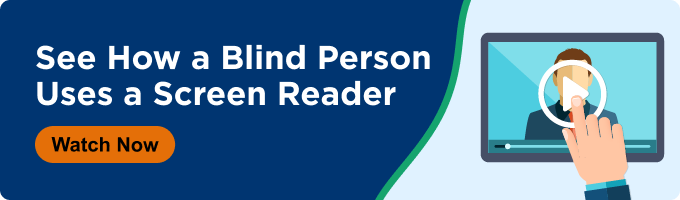With online traffic peaking for the holidays, many shoppers are landing on retail homepages at the exact moment regulators are doing the same. In Sweden, the Post and Telecom Authority (PTS) has begun its first round of accessibility inspections for e-commerce services under the new national accessibility law that implements the European Accessibility Act (EAA). The first wave focuses on larger retailers and looks at three key parts of the online experience: the homepage, a product page, and the on-site search function.
These inspections will continue in stages through 2025 and 2026. They are an early signal of how EAA enforcement may work in practice and of where regulators will look first when checking whether sites meet accessibility requirements.
For screen reader shoppers like me, this focus on the homepage makes sense. The homepage is often the first impression and the place where I decide whether I will keep shopping or move on to another site. In this post, I describe common accessibility problems I encounter on retail homepages, with a particular focus on screen reader usability.Why Retail Homepage Accessibility Matters for E-Commerce
Modern retail websites have many parts and sections that contribute to the overall experience. One of the most important is the homepage.
In most shopping journeys, I interact with the homepage at some point. It might be the first page I land on, the place I return to after viewing a product, or the central hub when I explore a new retailer.
Unfortunately, retail homepages often contain accessibility defects that create a poor experience for people who rely on assistive technology. In the remainder of this post, I walk through some of the most common problems I encounter as a screen reader user.
If you want a broader look at how I navigate websites with a screen reader across different types of experiences, I share more of that in Accessibility Insights: A Screen Reader User’s Guide, but in this article, I focus specifically on common issues I encounter on retail homepages.Product Carousels: A Frustrating Starting Point
One of the most prominent retail website design trends is the scrolling product carousel at the top or near the center of the homepage. These are especially common on sites run by major national retailers.
Carousels often showcase:
-
New arrivals
-
Seasonal items
-
Trending deals
-
Special announcements or campaigns
The goal is to catch a sighted shopper’s eye with movement and fresh content. For me as a screen reader user, product carousels often have the opposite effect.
Screen readers do not always detect carousels reliably
My screen reader does not always detect and announce carousels correctly. I might be navigating a homepage and suddenly find that focus has entered a carousel without any clear audio cue.
That unexpected shift is disorienting. I lose my place on the page, and it is not apparent how I reached this new section.
Keyboard traps inside carousels
Many product carousels act as keyboard traps. Once my focus enters the carousel, it becomes difficult to move away from that area using normal screen reader or keyboard commands.
In many cases, the only way to recover is to jump all the way back to the top of the page. This breaks the natural flow of browsing and makes the homepage feel more like an obstacle course than a starting point.
Movement that is hard to control
When I try to move through carousel content, there are often problems with how the slides respond to input.
Common issues include:
-
No reliable way to move between slides with the keyboard
-
Arrow or Tab keys that move the entire page instead of changing the active slide
-
Slides that rotate automatically before my screen reader finishes reading the content
When slides move on their own, the screen reader begins to read one section, then the content changes and speech overlaps or cuts off. The result is a jumbled mix of partial announcements that is difficult to follow.
In some cases, attempting to navigate while the screen reader is still speaking leads to “phantom activations” that send me to random product pages or subpages. That behavior makes the homepage feel unstable and unpredictable.
Image-only content without useful text
Carousel content is often image-based without meaningful alternative text. When that happens, the screen reader cannot interpret the content in a way that helps me understand it.
If the homepage carousel is the main way to highlight important campaigns and deals, and the carousel is not accessible, I miss a key part of the experience even though I am on the same page as every other shopper.
Link Structures That Do Not Work With Screen Readers
Most modern retail homepages use a preview-and-link layout. The page is broken into sections, and each section typically has:
-
A heading or title
-
A few sample products or promotions
-
A link to “view all” or “see more” for that category
For example, I might encounter a heading like “Holiday Decor Favorites,” followed by a row of products and a link labeled “View the full collection.”
On paper, this sounds like a logical structure. In practice, I often see link implementations that are not accessible to screen readers.
Links that are not labeled clearly
In many designs, the links that let shoppers drill into a section are not labeled correctly in the code.
Instead of a clear label such as “View all Holiday Decor Favorites,” my screen reader might announce only “link” or “internal link.” In some cases, it does not detect the link at all.
Without proper labeling, I cannot tell what the link does or whether it relates to the section I just heard. That breaks the connection between the heading, the products and the link that should take me to the full category.
Headings that secretly double as links
Another pattern I encounter is a heading that also functions as a link. Visually, a small arrow icon may appear after the heading text to show that it is clickable.
Screen readers do not always recognize this heading as a link. The result is unpredictable behavior. Sometimes activating the heading works as a link. In other cases, nothing happens.
When this occurs, I experiment with different key commands and approaches to see whether anything responds. That trial and error slows me down and makes the homepage harder to understand.
Broken structural navigation
When link accessibility on a shopping homepage is not handled correctly, I cannot use the layout as it was intended.
A sighted shopper can quickly scan and click the section that matches their interest. As a screen reader user, I often have to move through content one element at a time without clear context about which links relate to which sections.
This turns what should be a well-structured homepage into a guessing game. The structure exists visually but does not fully carry through to the code.
Menu Bar Problems at the Top of the Page
Almost every e-commerce website has a top header or menu bar. These regions usually include:
-
Site search
-
Shopping cart access
-
Account sign-in or profile
-
Navigation to major site sections
Being able to reach and use these controls is essential for a successful shopping experience.
Unfortunately, I see several recurring accessibility issues with menu bars.
Icon buttons without accessible labels
To save space, many sites use icons to represent critical actions. A shopping cart might appear as a wagon or bag icon. Search might appear as a magnifying glass.
If these icons do not have proper text labels in the code, my screen reader either announces them with generic text or ignores them. That makes it difficult or impossible to know what each control does.
A few short text labels in the code can fix this and help screen reader users understand the purpose of each button.
Menu bars that work only at the very top of the page
Another issue I encounter more often now is a menu bar that responds to screen reader activation only when the page is visually scrolled to the top.
Here is a typical scenario:
-
I scroll two or three screens down the homepage while browsing.
-
I decide to search for a product.
-
I use a screen reader shortcut to move focus to the menu bar.
-
I try to activate the search field or another control.
-
Nothing happens and the screen does not change.
In this situation, the only workaround is to scroll back to the top of the page using page-up commands and then try again.
The menu bar works only when the visual position of the page and the screen reader’s focus match. This limitation makes quick navigation much harder and creates constant friction.
For shoppers who rely on screen readers, this problem can be the difference between staying on the site and leaving for a competitor.
Why Fixing Your Retail Homepage Matters Now for EAA Compliance
The homepage is often the first place shoppers visit. It is also one of the first areas regulators are reviewing when they check how e-commerce sites comply with accessibility laws that implement the European Accessibility Act. In Sweden, for example, PTS is reviewing retail homepages, product pages and search functions to see whether they are perceivable, operable, understandable and robust for all users.
As we move through the busiest online shopping season of the year, screen reader shoppers like me will choose the retailers that consider our experience on these core pages. When homepages are designed and coded with accessibility in mind, it shows up in small but significant ways:
-
Carousels are labeled, controllable, and not required to shop.
-
Links and headings work predictably with screen readers.
-
Menu bars can be used from anywhere on the page.
These changes improve the experience for people with disabilities and align with growing regulatory expectations in the EU and beyond.
If your team is not sure how your homepage works for screen reader shoppers, this is a good time to find out. A structured accessibility review can help you discover and fix barriers before regulators or customers do.
If you have not watched the October 2025 webinar, a Screen Reader Demo of Good vs Poor Accessibility, you can register here to watch it in full.
Hearing Joe use his screen reader on real pages while you keep these questions in mind is a powerful way to understand what truly helps and what gets in the way.
This is a guest post from our marketing contributor, Michael Taylor. It reflects his opinions and experiences. Read more about Michael and some other posts on his experience online here.