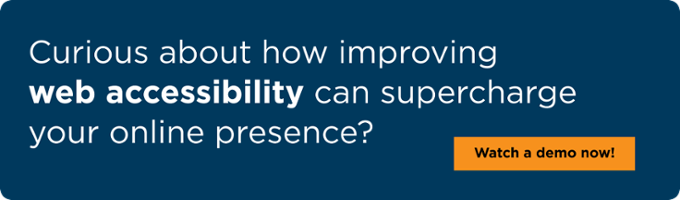Many student portals remain inaccessible to blind users—and that’s a compliance risk.
Under Title II of the ADA, public colleges and universities must ensure that all students can access essential services, including digital platforms. But what happens when blind students cannot even log in?
I am Michael Taylor, a blind screen reader user. I have recently used several college websites and portals, and I have encountered the same issues repeatedly. Here is what that experience looks like, why it matters, and what to fix.
Why Most Student Portals Fail Accessibility Tests
The student portal is the digital front door to registration, grades, financial aid, class materials, and more. For blind students like me, that door is often locked.
Many portals rely on CAPTCHA without an audio option, form fields without labels, or UI elements that do not announce changes. For example, one portal presented a CAPTCHA to verify I was human, but it had no audio choice. I had valid credentials, but I still couldn't log in. Another asked me to pick a date from a visual calendar to register for classes with no text input alternative. That blocks independent access.
The Barriers Start Before the Login Screen
On many university homepages, the “Student Portal” or “Login” button is an icon in the top navigation. If that icon has no text label or is not coded as a button or link, my screen reader either ignores it or announces “Button, Image.” If I cannot locate and activate the portal entry, I never reach the login form.
What works
-
Use clear, visible text like “Student Portal” for the control
-
Mark it up as a real button or link with an accessible name
-
Ensure it is reachable and operable by keyboard
What Happens Inside the Portal
Email is often unusable
In my student portal, the built-in email client made basic tasks nearly impossible. Toolbar actions like reply, move, or delete had no accessible labels. Attachments did not expose a recognizable file link. Read vs. unread messages were not announced. I was granted permission to route mail to my own accessible client because the portal UI slowed me to a crawl.
What works
-
Label every control in the toolbar and message list
-
Expose attachments as real links with file names
-
Announce read/unread and selection state as I move focus
Personal documents don’t read
Portals store tuition bills, health records, receipts, transcripts, and confirmations. I could open these files, but my screen reader could not read the contents. They were image-based or untagged PDFs. That meant I needed sighted help to pay a bill or check a grade.
What works
-
Provide tagged PDFs or true HTML alternatives
-
Avoid image-only documents for critical information
-
Use meaningful file names and announce download status
What an Accessible Student Portal Should Include
An accessible portal is possible. I have used pieces that work well across higher ed. A solid baseline includes:
-
Labeled login fields that announce their purpose
-
Alternative authentication that does not rely only on visual CAPTCHA
-
Keyboard navigation for all interactive elements
-
Consistent headings and landmarks to support screen reader navigation
-
Accessible documents and downloads for bills, forms, and transcripts
-
Clear announcements when dynamic content updates (live regions or focus management)
Compliance Isn’t Optional
In April 2024, the Department of Justice finalized a Title II rule that requires state and local government services, including public colleges and universities, to meet WCAG 2.1 Level AA for digital accessibility. That includes student portals, LMS platforms, mobile apps, and internal systems.
See how UsableNet supports Title II programs for public organizations.
Failing to meet these standards risks complaints, enforcement, and reputation damage—and, most importantly, denies students equal access to essential tools.
The Impact of Inaccessibility
When a portal isn’t accessible, the consequences add up fast:
-
Missed registration deadlines
-
Inability to view grades or financial aid status
-
Delayed access to required materials and forms
-
The emotional toll of always needing a workaround
This is not just a technology issue. It is a student equity issue.
Learn how UsableNet Assistive helps higher-education teams meet Title II accessibility standards.
Related Resources
-
Public Sector & Education Accessibility: Guidance and services for government and higher-ed, including Title II readiness, WCAG-aligned testing, remediation, and training.
https://info.usablenet.com/industries-public-sector-and-education -
ADA Title II Compliance (Higher-Ed): Practical support for state and local entities.
https://info.usablenet.com/ada-title-ii-compliance-expert-support-for-state-local-governments