In my previous posts, I've discussed how to begin building a foundation for digital accessibility within your company culture. But, why is digital accessibility necessary? That’s the primary question you must answer as you talk with potential advocates. Nothing helps to answer that question quite like a few examples of existing digital accessibility issues on your organization’s website.
Digital accessibility examples can be great for helping you tell a story about what accessibility work is critical—and why. Reliable examples can also increase urgency on remediation work because they represent a problem that’s easily quantifiable. Although objective statistics are motivating, discussing a specific issue and how it excludes someone from buying or getting information is typically more effective.
You don't have to be an accessibility expert to recognize some of the usability issues you can discuss.
How to Find Digital Accessibility Issues
UsableNet's AQA Platform can help you locate some excellent examples to start with when assessing digital accessibility. You can use the Chrome extension if you're a licensed AQA user, or if you don't have an AQA license, you can use UsableNet's free test. You'll want to start by testing a single page, either the home page or another high-traffic page.
What to Look for When Reviewing Your Digital Accessibility Results
Taking on the essential task of making your website accessible starts with knowing what usability challenges currently appear on your site. Once you've performed the test and have the results on your screen, go to the "AT Previews" tab to review how assistive technologies present certain aspects of the website. Here are four prevalent issues I recommend checking from AT Previews:
1. Review the included headers.
Too few or no formatted headings are a barrier to easy navigation. People who are blind or sight-impaired and use screen readers rely on these headers to quickly understand and scan the content. Headings are also beneficial to site visitors who have specific cognitive impairments to help them understand where they are.
2. Review the list of links.
The list from AQA's AT Previews is what assistive technology will process and inevitably read. Looking at that list, can you understand exactly where each link goes? Are you getting a bunch of vague calls to action, like "click here" and "read more?" That list should tell you each exact link destination and its purpose in the context of the writing. If you can't determine either of those, the links need updating.
Furthermore, when hyperlinked text is meaningful, screen reader users can navigate faster. This effort is helpful for those who may navigate via speech-to-text technology, such as users with motor impairments because the software knows precisely what text to dictate. Plus, a clear understanding of where the link goes and why it’s there requires much less mental energy for visitors with cognitive impairments.
3. Review the list of form controls, which are the labels for buttons and form fields.
These labels, like links, should be easy to understand and follow. For a screen reader user, the labeling on the controls will tell them how to proceed. Speech-to-text users must rely on correct labels being in place to ensure accurate and precise dictation. Some users are unable to perform the desired actions if form controls are missing or lack necessary meaning.
4. Review images to understand what alternative text is in place.
Is the alt text of each image meaningful? If a visitor can't see the image for whatever reason, does the alternative text tell them what they need to know to proceed? If the image is a hyperlink, does the alternative text indicate where the link goes? File names or gibberish in place of alternative text for any image is unhelpful for users.
Suppose alternative text isn't providing meaningful information for non-decorative images. In that case, the audience won't be aware of the message you’re trying to convey. Thus, they’re unable to make decisions based on that content (except perhaps the decision to bounce).
One additional item in the AQA results but not in the AT previews section: Look for issues related to color contrast. If there are color contrast issues, visitors with vision impairment, color blindness, and some cognitive disabilities may have difficulty reading the text—or may not be able to read it at all. Color contrast is one of many accessibility design considerations, so be sure to brush up on best practices when optimizing these features.
How to Use Your Digital Accessibility Examples
A very small sample of these digital accessibility issues are seemingly unavoidable, but they can still create significant barriers for users with impairments or disabilities. Leverage the above examples as you discuss accessibility, debunk common misconceptions, and encourage advocacy within your organization.
Anytime you need to reference a digital accessibility issue, you can utilize these examples. Depending on the context, you may use one or several of these, but there’s no need to have the AQA test results handy to reference them.
Perhaps offer something like, "I reviewed our homepage recently and found that the button to submit an email address reads out to a screen reader user as an “unlabeled button” without saying what it is. The user would have no way to know if that was the correct button to use after they typed their address, even though the button says “submit” on the screen." Such a comment can help make a strong business case for digital accessibility and get your website moving in the right direction.
Regularly Test Your Digital Accessibility
One last note for your examples: if you plan to discuss them with someone, take a moment to revalidate the examples you expect to use. As sites update, the examples you've identified may no longer exist, so be sure to double-check.
Hopefully, you find these suggestions helpful as you continue to advocate for your organization's strides in digital accessibility. Test as many pages as you want with our UsableNet AQA free tool.
Editor's Note: This is the third blog post in our series written by Jeff Adams, Accessibility Operations Director, on advocating for digital accessibility at your company. For more, read Jeff's May post, "How to Build a Digital Accessibility-First Company Culture," and his June update, "Building your Arsenal: Empowering Conversations for Web Accessibility."


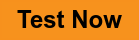
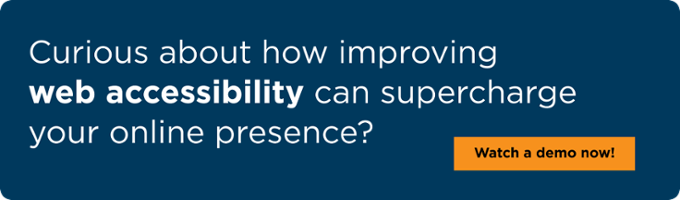
.png)


