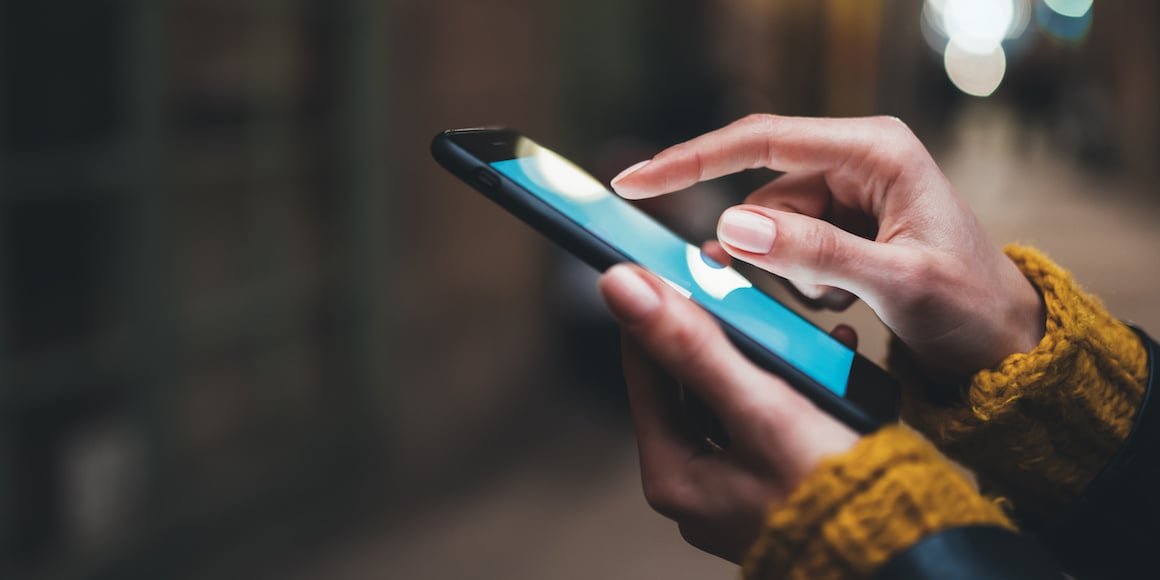Tables are everywhere online, from organizing information to helping shoppers compare products. As a blind screen reader user, I frequently encounter digital tables in several key areas:
- E-commerce websites – Comparing products, prices, and key features.
- Restaurant websites – Browsing structured menus and meal options.
- Subscription or membership sites – Review plan details, pricing, and benefits (e.g., gym memberships).
Because tables are a common way to present important information, ensuring they are fully accessible is essential. Unfortunately, the experience is not always seamless. In this blog, I'll cover some of the most common accessibility challenges I face when navigating online tables with a screen reader.
Image-Based Tables
One of the biggest challenges with digital tables is when they are embedded as images or graphics rather than structured text. When this happens, a screen reader ignores the table entirely or announces vague, unhelpful terms like "Image" or "Graphic." In this case, the table becomes completely inaccessible for screen reader users like myself.
This issue often happens when a table is created elsewhere or pulled from another source, resulting in an image-based file that screen readers cannot interpret. The best way to avoid this is to use a plain text-based table structure with properly coded rows and columns rather than inserting an image of a table.
Are you unsure if your website’s tables meet accessibility standards? Run a quick check using UsableNet’s Accessibility Testing Tool to see how your site measures up.
Lack of Column and Row Labels
To understand a table, a screen reader user needs to know exactly where a piece of information falls concerning its column and row. Without this, data can be meaningless.
For example, let's say there's a simple table showing record highs, record lows, and actual temperatures for the first seven days of February. The first column lists the dates, while the top row labels the temperature categories. Now, imagine my screen reader lands on a value and announces:
"37 degrees Fahrenheit."
Without additional context, I cannot know what day this value corresponds to or whether it represents the record high, record low, or actual temperature.
A more helpful screen reader readout would be:
"37 degrees Fahrenheit, Tuesday, February 4, Actual Temperature."
This kind of announcement provides the full context, echoing the row and column labels and the value itself. However, for this to happen, row and column headers must be properly coded as text within the table.
Some websites structure tables in a way that screen readers only announce positions in terms of numbers, such as:
"37 degrees Fahrenheit, Row 5, Column 4."
While this is better than nothing, it requires users to constantly remember row and column positions, which becomes complex—if not impossible—in larger, more complex tables. The best approach is to read aloud text-based labels to each data point.
Inconsistent and Illogical Keyboard Navigation
Another common challenge is inconsistent or illogical focus behavior when moving through a table with a screen reader. This issue typically happens when a table doesn't use a standardized grid or structured format that properly locks each value into a specific row and column.
The symptoms of this issue can vary, but a few common patterns stand out:
- Unexpected Navigation Order – Instead of moving logically left to right, row by row, the screen reader might jump vertically down a column first, then push back up to the start of the next column. Since most tables are meant to be read horizontally, this navigation order makes the data difficult to follow.
- Random Focus Jumping—Using the Tab or arrow keys sometimes causes the screen reader's focus to jump unpredictably, skipping over important information or landing on unrelated table sections.
- Loss of Context – If table structure is inconsistent, it can be challenging to track where you are, especially in larger tables where row and column headers are not consistently repeated.
Ideally, screen reader users should be able to navigate tables in the same logical sequence that sighted users read—progressing row by row without unexpected jumps or disorganized focus behavior.
The Bigger Picture: Accessibility and Compliance
Tables are inherently challenging for blind users because their structure is designed for visual organization. However, by ensuring that tables are coded properly—with text-based headers, logical navigation, and no image-based content—screen reader users like myself have a much better chance of understanding and engaging with the information.
Taking these accessibility issues into account can make a huge difference in how inclusive and usable your digital tables are for all customers.
Beyond usability, digital accessibility isn’t just about improving user experience—it’s also a growing legal concern. Many businesses have faced lawsuits over inaccessible digital experiences. Want to see the latest trends in ADA web accessibility lawsuits? Check out UsableNet’s ADA Lawsuit Tracker to stay informed.
If your company has clients in Europe, the EAA deadline is approaching fast. Businesses serving European customers must soon comply with strict digital accessibility laws. Learn more about EAA compliance and how to prepare.
Editor's Note: Our frequent contributor, Michael Taylor, wrote this post. This post reflects his opinions and experiences. Read more about Michael and some other posts on his experience online here.