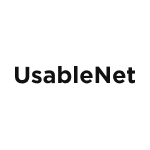As mobile usage continues to dominate digital engagement, ensuring your app is accessible is a legal and user experience imperative. The European Accessibility Act (EAA) applies from June 28, 2025 for in‑scope products and services. For retailers and consumer brands serving EU customers, that includes making your iOS and Android apps accessible.
This blog explains what mobile app accessibility means in practice, common pitfalls to avoid, a set of actionable design‑system guidelines, and how to build a right‑sized testing workflow. You’ll also get a concise playbook for EAA compliance for apps, plus hands‑on mobile app accessibility testing tips, helpful whether you’re building a new app or auditing an existing one.
What “Accessible Mobile App” Really Means (and how it relates to mobile app accessibility for EAA)
Under the EAA, native mobile apps are treated as software and are expected to meet the accessibility requirements referenced in EN 301 549. Progressive Web Apps (PWAs) are web applications and must meet WCAG 2.x via EN 301 549 as well.
EN 301 549 relies on WCAG 2.1 Level AA as the core benchmark for web and software. WCAG 2.2 is now published; many teams are incorporating its mobile‑relevant criteria like Target Size (Minimum) and Dragging Movements to future‑proof their builds.
In practical terms, your mobile app should provide:
-
Perceivable UI – Provide text alternatives for icons and images, maintain sufficient color contrast, support Dynamic Type/text resizing without content loss, and ensure content works in light and dark appearances.
-
Operable controls – Every feature must work with assistive tech (VoiceOver, TalkBack), external keyboards, and switch devices. Keep focus order logical and visible; avoid traps in modals, carousels, and drawers. Offer alternatives for drag/multi‑pointer gestures.
-
Understandable feedback – Announce errors, confirmations, and status updates to assistive technologies in plain language. Prevent unexpected context changes.
-
Robust code – Use accessible components with correct labels, roles, and states so assistive technologies can parse and interact with them reliably.
For e‑commerce apps, this means shoppers with disabilities must be able to search products, add to cart, apply discounts, and complete checkout independently—without requiring sighted assistance.
Six Mobile Barriers to Tackle First
When conducting mobile app accessibility testing, these tend to be the highest‑risk, highest‑impact issues:
-
Unlabeled buttons and icons – Without explicit accessibility labels/content descriptions, AT users hear generic items like “button 34.”
-
Custom gestures only – Multi‑finger swipes or “shake to refresh” must have single‑pointer alternatives (e.g., on‑screen buttons).
-
Focus traps – Keyboard and switch users can get stuck in carousels, popovers, or sheets if focus isn’t managed correctly.
-
Low‑contrast or state‑dependent text – Text or icons that fail WCAG AA, or that disappear in dark mode/pressed/disabled states, make critical content unreadable.
-
Dynamic content not announced – Price changes, validation errors, or add‑to‑cart confirmations must fire accessible events so screen readers announce them.
-
Tiny hit targets – Tappable areas smaller than platform guidance (≈ 44×44 pt on iOS, 48×48 dp on Android) create barriers for users with motor impairments. WCAG 2.2 also introduces a minimum 24×24 CSS px target (or spacing equivalent) that’s useful for hybrid/web views.
Addressing these quickly accelerates compliance and improves usability for everyone.
Mobile App Accessibility Guidelines You Can Bake Into Your Design System
Pull these into your component libraries so mobile app accessibility isn’t an afterthought.
| Guideline | Implementation Tip |
|---|---|
| Labels & Hints | Pair every interactive element with an explicit accessibility label/content description and, where helpful, a hint. Don’t rely on iconography alone. |
| Logical Focus | Order elements to match visual reading flow; set traversal order on custom containers. Return focus to a predictable spot after closing overlays. |
| Visible Focus Indicators | Provide clear focus treatment (outline/background change) on interactive elements—not just color alone. |
| Gesture Alternatives | Offer on‑screen controls for swipe‑only or drag interactions; support AssistiveTouch, Switch Access, and external keyboards. |
| Scalable Text & Layouts | Test with system font set to 200%. Use flexible layouts (Auto Layout/Constraint Layout) and avoid absolute pixel units to prevent resizing issues. |
| Consistent Color Contrast | Verify all states (default, pressed, disabled, error) in light and dark appearance. Test in bright outdoor light, too. |
| Input & Data Entry | Reduce typing (use pickers, scanners, auto‑fill). Place labels above or beside fields; keep helper/error text programmatically tied to its input. |
| Responsive to Size/Orientation | Design for small screens, large screens, and rotation—avoid truncation, clipped controls, or hidden actions. |
| Announcements & Status | Use accessible announcements for toast/snackbar messages, validation errors, and cart updates. Avoid silent updates. |
Tip (from UsableNet’s mobile techniques series): Balance aesthetics and usability—use sufficiently large touch targets, keep layouts consistent across screens, and provide clear feedback on gestures and interactions. These patterns reduce cognitive load and error rates for everyone.
Mobile App Accessibility Testing: Building Your Stack and Workflow
Effective mobile app accessibility testing combines automation, expert review, and real‑user validation.
Manual core passes (each sprint)
-
Navigate top flows (onboarding, login, browse, product detail, checkout) with VoiceOver and TalkBack.
-
Test with a Bluetooth keyboard and a switch device to catch focus and operability issues.
-
Verify announcements for status changes (e.g., add‑to‑cart, price updates), and confirm drag alternatives.
Automated checks (every commit/PR)
-
Add platform linters (Android Lint, Xcode Accessibility Inspector) and unit/UI tests for label presence, trait/role, and contrast where feasible.
-
Use CI to fail builds on regressions. Automation finds a subset of issues—treat it as guardrails, not a substitute for human review.
Real‑user validation (regularly)
-
Partner with testing labs or recruit shoppers with disabilities to evaluate real tasks (e.g., “find and buy a size 8 shoe with a promo code”).
-
Capture qualitative feedback and production telemetry to spot recurring barriers.
Regression gates
-
Add an “Accessibility Acceptance” checkbox to PR templates. Block merges that fail agreed checks.
-
Track critical defects with SLA targets so issues don’t linger between releases.
WCAG Principles Applied to Mobile — Key Patterns & Examples (mobile app accessibility guidelines)
Below are practical patterns mapped to WCAG’s four principles (Perceivable, Operable, Understandable, Robust) that your team can build directly into native iOS and Android apps—and into any web views in hybrid apps. Folding these into your design system and component libraries eliminates many classes of defects before QA ever sees them.
Perceivable
-
Design for small screens without sacrificing clarity. Prioritize content for mobile scenarios (e.g., product discovery and checkout) and use progressive disclosure instead of dense screens. Keep labels above fields in portrait to avoid truncation and scrolling puzzles.
-
Support magnification and large type gracefully. Do not block pinch‑zoom in web views. In native views, honor platform text scaling up to 200%+ and reflow layouts so content doesn’t require horizontal scrolling. Treat reflow as a usability requirement, not a “nice to have.”
-
Meet contrast in all states, themes, and environments. Validate text and icon contrast at AA in default, pressed, focused, disabled, and error states and in both light and dark appearance. Field‑test outdoors where glare can expose marginal color choices.
-
Don’t lock orientation. Unless the use case demands it (e.g., a game), support both portrait and landscape. Expose orientation changes programmatically so assistive tech announces context changes reliably.
-
Reduce typing whenever possible. Use pickers, radio groups, QR/barcode scanners, address lookup, and autofill. When text entry is required, keep labels persistent and programmatically associated with inputs.
Operable
-
Place high‑frequency actions where thumbs can reach. Avoid burying critical actions in unreachable corners on large phones. If an action must sit in a hard‑to‑reach zone, increase its touch target and provide a redundant path (e.g., an action sheet button).
-
Keyboard and switch access isn’t optional. Ensure the app is fully usable with an external keyboard and switch devices: logical focus order, no traps in modals or carousels, visible focus indicators, and discoverable shortcuts only as enhancements—not requirements.
-
Size and space targets appropriately. Use platform‑appropriate minimums (roughly 44×44 points on iOS, 48×48 dp on Android) and add padding between adjacent controls. For web views, follow WCAG 2.2’s target‑size guidance (minimum target or equivalent spacing).
-
Make complex gestures optional. If an action currently requires a drag, long‑press, shake, or multi‑finger swipe, provide an on‑screen control that does the same job. Trigger actions on touch end/mouse up so users can change their minds before committing.
-
Offer safe exits. Provide precise mechanisms to cancel, undo, or reverse accidental actions (e.g., “slide away to cancel” during press‑and‑hold, or an Undo snack bar after delete). Avoid irreversible actions on down‑events.
Understandable
-
Keep layouts consistent across screens. Persistent elements (logo, search, cart, primary nav) should appear in a consistent order for a given size/orientation. Consistency reduces cognitive load and helps with orientation for screen‑reader users.
-
Put primary tasks before the scroll. Place the most important controls and status at the top of the view so they’re visible even when zoomed/magnified. This benefits low‑vision users and speeds everyone up.
-
Group elements that do the same thing. If an icon and a label go to the same destination, combine them into a single control. This enlarges the target and reduces redundant focus stops for screen readers.
-
Make actionability obvious. Use redundant cues—shape, outline, elevation, and labels—so controls look like controls. Do not rely on color alone to indicate interactivity.
-
Teach custom gestures accessibly. If your app uses custom swipes or motion features, provide accessible, repeatable onboarding/tooltips and document an alternative control path.
Robust
-
Summon the right keyboard for the job. Present numeric, email, URL, or date keyboards based on the field’s expected input. Keep the accessible name/description stable so screen‑reader users aren’t disoriented when keyboards change.
-
Honor platform accessibility features. Verify compatibility with VoiceOver/TalkBack, system captions, text sizing, zoom, reduced motion, and bold text. Avoid “painting your own” controls that ignore these features.
-
Expose roles, states, and relationships. Ensure custom components announce as the correct control type with up‑to‑date state (selected/expanded/invalid). Tie error messages to their inputs so they’re read automatically.
-
Plan for variability. Test on small and large screens, with different orientations, and with features like Reduced Motion enabled. Hybrid apps should test both native and embedded web content for consistent behavior.
Frequently Asked Questions about Mobile App Accessibility
Does WCAG 2.1 apply “one‑for‑one” to mobile apps?
Mostly. EN 301 549 references WCAG 2.1 AA. For native apps, use WCAG 2.x plus platform guidance; mobile‑specific criteria added in WCAG 2.1/2.2 (e.g., motion/target size/dragging) are especially relevant.
How often should we test for mobile app accessibility?
Automate on every commit and run manual AT passes at least once per sprint. Re‑test whenever you change frameworks or core UI components.
What about Progressive Web Apps (PWAs)?
PWAs are web applications. They need to meet WCAG conformance (and thereby EN 301 549 requirements) just like your website.
Are third‑party SDKs our responsibility?
Yes. Perform due diligence, request VPATs, test integrated flows end‑to‑end, and wrap or replace inaccessible components.
Why Mobile App Accessibility Matters for Retail
For retailers and consumer goods companies, mobile apps are often the primary customer touchpoint. Under the EAA, inaccessible apps can trigger consumer complaints and regulatory action. Beyond penalties, the business risks are tangible:
-
Revenue – Shoppers who hit barriers abandon carts and churn.
-
Brand – Negative reviews and social posts erode trust.
-
Advantage – Inclusive apps expand your addressable audience (about 100+ million adults in the EU report a disability or long‑standing health problem) and lift conversion for everyone.
Investing now safeguards compliance and delivers a smoother experience for every customer.
Next Steps
If your mobile app serves EU customers, the time to act is now:
-
Run a VoiceOver/TalkBack sweep of your top five flows this week.
-
Add accessibility linters and basic UI tests to your pipeline.
-
Adopt the WCAG‑on‑mobile patterns above and bake them into your design system and CI/CD checks.
Need help? UsableNet’s mobile audits and continuous testing combine expert human review with automated monitoring to keep your app both delightful and defensible under the EAA.
Visit our EAA Compliance Resource Center for guidance, expert audits, VPATs, and continuous monitoring solutions.
Download your free European Accessibility Act (EAA) Checklist from UsableNet + 3Play Media for a step‑by‑step remediation workbook and roadmap.
Join us on September 17th at 12 pm ET with attorneys from Fieldfisher for The European Accessibility Act in Action: Practical Strategies for Compliance. You can sign up now.